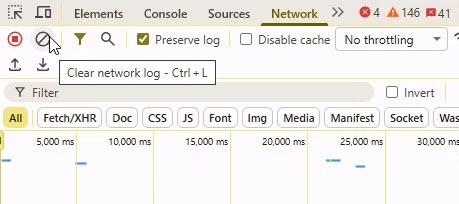Problem
When users experience unexpected behavior in the Securonix platform — such as pages not loading, buttons not responding, or intermittent errors — Support may request a HAR file to diagnose the issue.
Objective
This article explains when and how to capture a HAR (HTTP Archive) file from your browser to help the Support and Engineering teams troubleshoot platform issues efficiently.
Overview
A HAR file records all network activity between your browser and the Securonix platform. It helps engineers:
-
Understand what network requests are being sent and received.
-
Identify where a request might be failing or delayed.
-
Diagnose performance, connectivity, or authentication problems.
Important: HAR files may contain sensitive information such as tokens or cookies. Only upload them securely through your support ticket—never share by email.
When to Capture a HAR File
Capture a HAR file when:
-
You experience loading issues, timeouts, or unexpected errors.
-
A page fails to display or load data correctly.
-
Securonix Support specifically requests it as part of your case.
How to Capture a HAR File
Google Chrome
-
Open Google Chrome and navigate to the page where the issue occurs.
-
Press F12 (Windows) or Command + Option + I (Mac) to open Developer Tools.
-
Select the Network tab.
-
Check Preserve log at the top left.
-
Click the Clear (⛔) icon to start a clean recording.
-
Reproduce the issue.
-
Once it occurs, right-click inside the Network panel and select Save all as HAR with content.
-
Save the file (for example,
issue_trace.har) to your computer.
Mozilla Firefox
-
Open Firefox and go to the affected page.
-
Press F12 or navigate to Menu → More Tools → Web Developer Tools.
-
Click the Network tab.
-
Check Persist Logs to retain the data.
-
Reproduce the issue.
-
Click the Export HAR (down arrow) icon to save the file.
Microsoft Edge
-
Open Edge and navigate to the problematic page.
-
Press F12 or right-click and select Inspect.
-
Go to the Network tab.
-
Check Preserve log and clear previous entries.
-
Reproduce the issue.
-
Right-click inside the Network panel and choose Save all as HAR with content.
Sharing Your HAR File
-
Open your active Support Case in the Customer Support Portal.
-
Attach the
.harfile to your case. -
Add a short note, for example:
“Attached HAR file while reproducing the error at 3:45 PM CST.”
Tip: Clear your browser cache before capturing the HAR file for a cleaner log.
Additional Notes
-
HAR files are reviewed only by the Securonix Support and Engineering teams.
-
Always upload HAR files securely through your Support ticket.
-
If you’re unsure how to reproduce the issue, contact Support before capturing.
Verification Checklist
-
HAR file successfully saved to your computer.
-
File attached to your open support case.
-
Confirmation message or case update submitted.