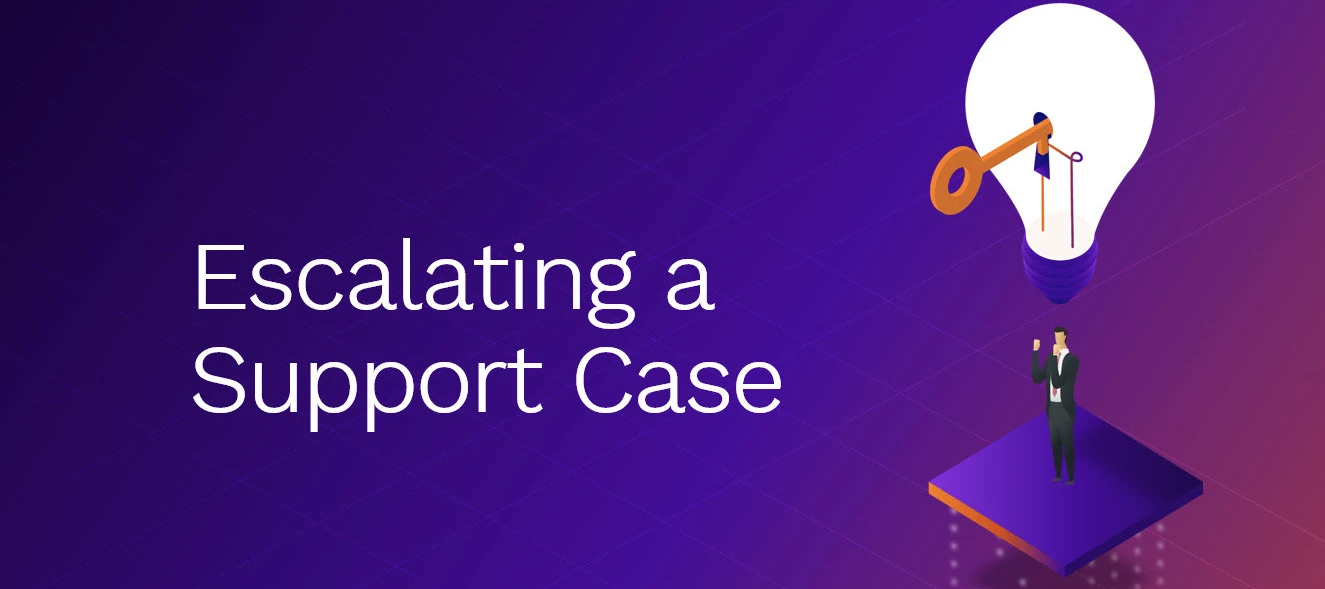Problem
Sometimes a support case may require higher visibility or faster action—especially during critical outages, urgent operational issues, or when additional post-incident analysis is needed.
Objective
This article explains how to request an escalation from the Securonix Support team, what information to include, and what happens once your escalation is approved.
Overview
Escalations help ensure that critical cases receive appropriate attention and prioritization. You can request an escalation for the following reasons:
-
Formal RCA Request – To obtain a Root Cause Analysis for a completed incident.
-
Ticket Priority Increase – When an issue has increased in urgency or business impact.
-
Single Case Escalation – For individual tickets needing faster progress or additional focus.
-
Major Outage – When platform services are degraded or unavailable.
-
Other – For unique or exceptional cases requiring leadership review.
Steps to Submit the Escalation
- Go to the Securonix Connect Community.
- Click on Support in the top navigation headers.
- Click on My Requests on the top left of the Support view.
- Click the Escalate button next to the correct request.
- In the pop up window, pick a Reason from the following list:
- SLA at Risk
- Customer Priority
- Severity Increase
- Need Urgent Attention
- Other
- Provide Additional Details if needed.
-
Click the Request Escalation button to submit.
What Happens After the Escalation Is Approved
-
The Support leadership team reviews each request to confirm eligibility and impact.
-
If approved, your case gains enhanced visibility and improved response SLAs based on priority and your support level.
-
For critical cases, communication frequency may increase (e.g., from daily to hourly updates).
-
You’ll receive confirmation directly through your support ticket once the escalation is approved.
Verification Checklist
✅ Escalation requested via Support tab in Community
✅ Reason for escalation and additional details provided
✅ Confirmation or follow-up received from the Support team