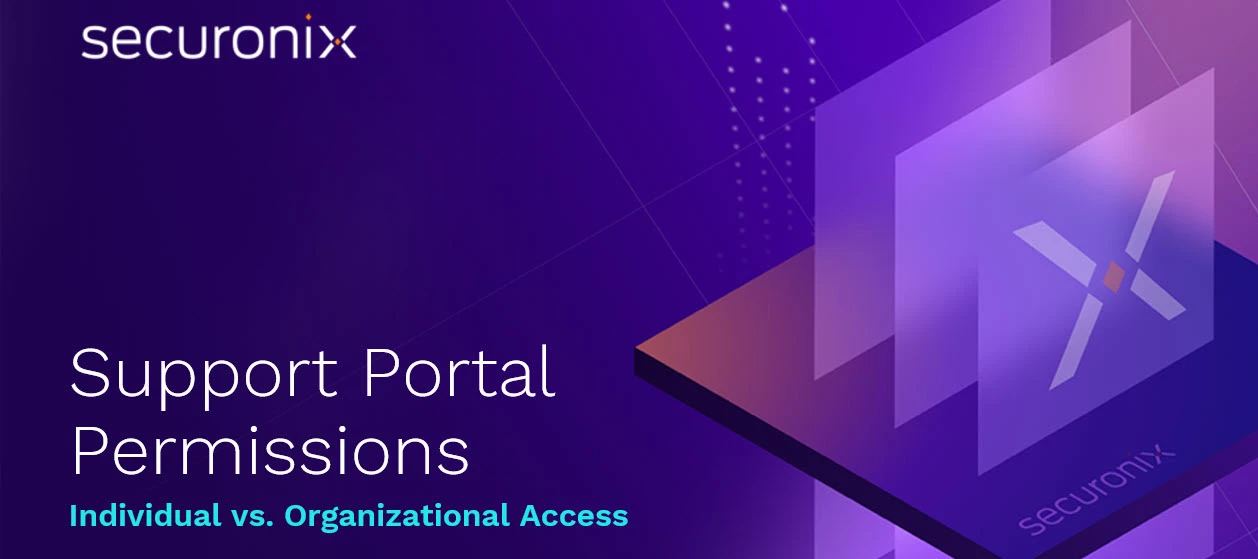Problem
Our platform by default shows only the tickets you have created. In some scenarios, users will want to see all the tickets opened by their teammates to help foster collaboration
Objective
This article explains how end-user visibility levels work in the Securonix Support Portal and how to request changes to your access permissions.
Overview
The Securonix Support Portal uses Zendesk-based permissions to control ticket visibility. Understanding these levels helps ensure that the right users have access to the right cases for collaboration and follow-up.
Visibility Levels for End-Users
1. Individual Access (Default)
-
You can view and comment only on tickets you created.
-
Recommended for individual contributors or users who submit their own support requests.
2. Organization Access (Extended)
-
You can view and comment on all tickets created by anyone within your organization.
-
Ideal for customer administrators, team leads, or MSSP operators who manage cases across the organization.
How to Request a Permission Change
If you need broader visibility or wish to change your current access level:
- Go to the Securonix Connect Community.
- Click on Support in the top navigation headers.
- Click on New Request on the top left of the Support view.
-
In the Subject field, enter:
Request to Change End-User Visibility Level
-
In the Description, include:
-
Your full name and email address
-
Your organization name
-
The desired permission level (Individual Access or Organization Access)
-
A short business justification for the change
-
-
Click Submit to create the ticket.
-
The Support Team will review your request and confirm once your permissions have been updated.
Verification Checklist
-
✅ You can view tickets according to your assigned access level (personal or organizational).
-
✅ You received confirmation from Support that your permissions have been updated.
Call to Action
Need your access updated? Submit a request in the Support Portal with the subject “Request to Change End-User Visibility Level.”