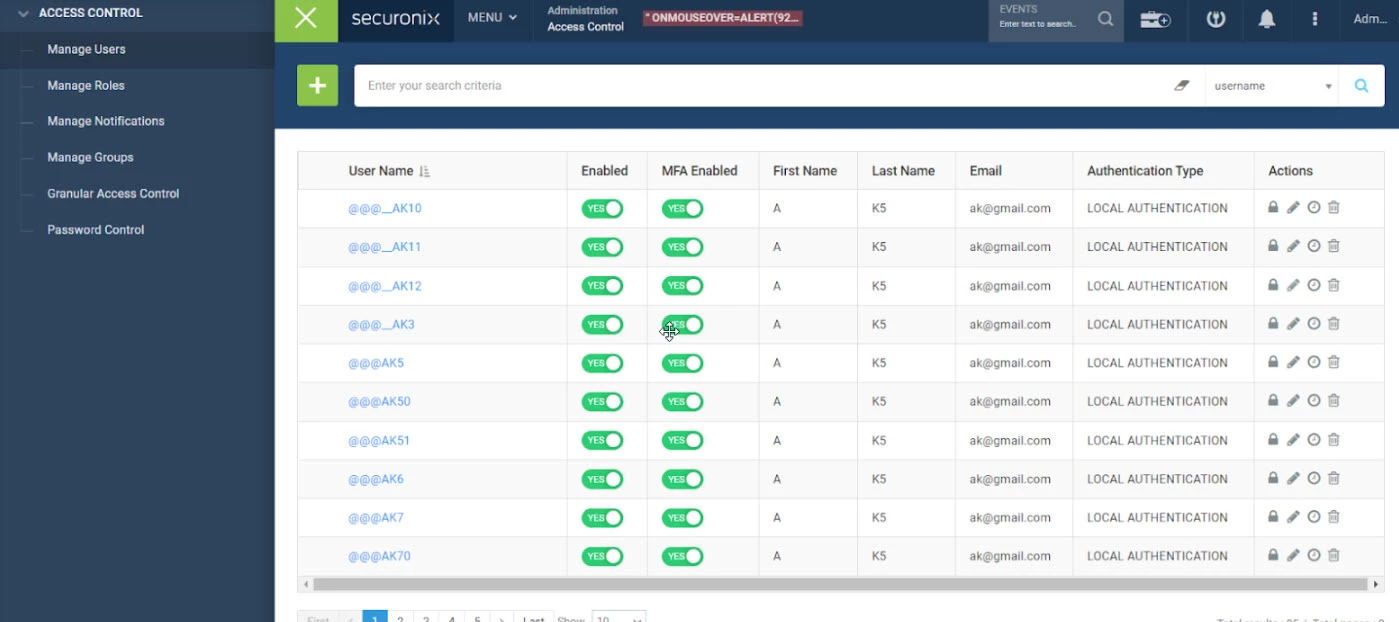Problem
A user cannot access the SNYPR platform or does not see expected dashboards or data, even after being added to the system.
Objective
Help administrators verify and correct access issues related to user roles and entitlements in the Securonix UI.
Step-by-Step Solution
Step 1: Verify the User Exists in SNYPR
-
Log in to SNYPR as a Tenant or Platform Admin.
-
Go to Administration → Access Control → Users.
-
Search for the affected user by:
-
Username (email)
-
Employee ID (if applicable)
-
-
Confirm the user appears in the list.
-
If not, either:
-
Add the user manually via the + Add User button, or
-
Confirm that the external identity system (e.g., LDAP, Okta) sync is working correctly.
-
-
Step 2: Confirm Role Assignment
-
In the same Users screen, click the username to open the user profile.
-
Under the Roles tab, verify that a role such as SNYPR Viewer, SNYPR Analyst, or SNYPR Admin is assigned.
-
If no roles are assigned:
-
Click Edit and assign the correct role from the dropdown.
-
Save changes and note the action.
-
Step 3: Check Role Permissions
-
Navigate to Administration → Access Control → Roles.
-
Search for the assigned role (e.g., SNYPR Viewer).
-
Click the role name to review:
-
Permissions tab: Ensure the role grants access to the required apps/modules.
-
User Scope tab: Confirm filters (e.g., Org, Entity) are not unintentionally limiting access.
-
Step 4: Check Entity Mapping (Advanced)
-
Navigate to Views → Users / Entity Metadata.
-
Locate the user’s associated entity_id.
-
Verify the entity is:
-
Present and valid.
-
Not filtered out by any policies or role configurations.
-
Step 5: Test the User Login
-
Ask the user to log in again after the above changes.
-
If the issue persists (blank screen or missing dashboards):
-
Go to Security Command Center → Audit Logs.
-
Filter by username and check for events such as
login_failureorunauthorized_access.
-
Related Documentation
Verification Checklist
-
User exists and is active in Access Control → Users
-
At least one role assigned
-
Role permissions and scope verified
-
Entity mapping valid
-
Successful login after updates
Call to Action
If this guide resolved your issue or you discovered a related scenario, share your experience in the comments to help others.